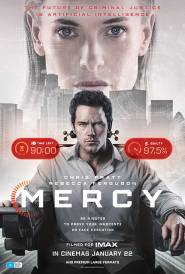Internet Searching Tricks

Help Yourself - online resources for technical support
Microsoft
One of my trade secrets over the years has been regular daily visits to the Microsoft Knowledge Support site. Even when I worked at the Microsoft support desk many years ago, we used it internally as a very important support tool.
The site has recently had a makeover, and although I found it a bit of a nuisance at first, I'm head over heels for it now. If you're having any problems with Microsoft software, it's a really good place to start.
You simply go to http://support.microsoft.com and choose 'Search our Database of Articles'. On the left of the screen, select the product you'd like help on and then enter some keywords to search for the information you want. For example, if you're looking for information about table borders in Word, choose Word at the top, then type 'table and borders' (without the quotes) in the next box down. I find that putting the word 'and' between your keywords speeds the search up a bit. If you're looking for a specific phrase like "pie charts", make sure you enclose the phrase in quotes. Click 'Search Now' and see what you can find.
HOT TIP: if you'd like to read more than one of the matching articles that appear, do a RIGHT mouse click on the first one and choose 'open in a new window' - that way you can read that article without losing your search results.
On the subject of Microsoft Software, those of you who've upgraded to Windows XP should be aware of the new, free PowerToys program that gives you some great little programs to play with. Check it out at http://www.microsoft.com/windowsxp/pro/downloads/powertoys.asp - the Slide Show Wizard is an absolutely fantastic program for creating a mini-web site from a folder of photos. I've used it many times recently for friends who've had babies!
What's on the Web?
Discover
Ken Newman and his riding partner Phil Spooner have joined forces with the Royal Children's Hospital in Brisbane. Together they hope to help QLD children establish links (among other things) with other children in hospitals along his route.
The really interesting aspect of Ken's journey from a technological point of view is his use of GPS, satellite phones and the web to remain in contact with home base and to establish new contacts for hospital staff and children. This really is a very innovative use of new technology.
Visit the guys online at www.comeridewithme.com
Virus Warning Hoaxes
One of the most common questions I get is about whether a certain virus warning is for real, or just a hoax. A classic example is the current email doing the rounds suggesting that you should delete a certain file from Windows called sulfnbk.exe. DO NOT follow the instructions in that email - that file is REQUIRED by Windows, and the entire email is a hoax.
As always, if you're anti virus software is up to date, you will not need to be concerned about viruses. Look for Norton Internet Security by Symantec.
Internet Searching Tricks
By now, you should have come to know and love www.google.com as much as me. Hopefully you've discovered a few of the tips below to make life a bit easier, but I thought it would be a good time to go over the hot tips:
To find a particular phrase in any search engine, enclose the phrase in quotes. eg: "chocolate cake" will find only sites with those words shown just like that. If you don't use the quotes, you'll find some sites with chocolate, some sites with cake and other sites with both words, but not necessarily listed together as a phrase.
To find sites that exclude a certain word, use a minus sign - like this: "chocolate cake" -butter.
To find sites that include a certain word, use a + sign like this: "chocolate cake" -butter +flour.
Great Google-specific tips:
To restrict your search to a certain country, like Australia - add the term "site:au" (without the quotes) to your search criteria. EG: getmega site:au
To search other sites from Google itself, you can add the site name to your search criteria. For example, if you want to search the getmega.com site for any information about fashion you go to google and type: fashion site: getmega.com
F4'ing out...
(In lots of Microsoft programs, F4 will repeat the last thing you did... try it when you're formatting text next time.)
Mega
a href="http://www.getmega.com" target="_blank" onmouseover="window.status='www.getmega.com';return true;" onMouseOut="window.status=''; return true">www.getmega.com
Microsoft
One of my trade secrets over the years has been regular daily visits to the Microsoft Knowledge Support site. Even when I worked at the Microsoft support desk many years ago, we used it internally as a very important support tool.
The site has recently had a makeover, and although I found it a bit of a nuisance at first, I'm head over heels for it now. If you're having any problems with Microsoft software, it's a really good place to start.
You simply go to http://support.microsoft.com and choose 'Search our Database of Articles'. On the left of the screen, select the product you'd like help on and then enter some keywords to search for the information you want. For example, if you're looking for information about table borders in Word, choose Word at the top, then type 'table and borders' (without the quotes) in the next box down. I find that putting the word 'and' between your keywords speeds the search up a bit. If you're looking for a specific phrase like "pie charts", make sure you enclose the phrase in quotes. Click 'Search Now' and see what you can find.
HOT TIP: if you'd like to read more than one of the matching articles that appear, do a RIGHT mouse click on the first one and choose 'open in a new window' - that way you can read that article without losing your search results.
On the subject of Microsoft Software, those of you who've upgraded to Windows XP should be aware of the new, free PowerToys program that gives you some great little programs to play with. Check it out at http://www.microsoft.com/windowsxp/pro/downloads/powertoys.asp - the Slide Show Wizard is an absolutely fantastic program for creating a mini-web site from a folder of photos. I've used it many times recently for friends who've had babies!
What's on the Web?
Discover
Ken Newman and his riding partner Phil Spooner have joined forces with the Royal Children's Hospital in Brisbane. Together they hope to help QLD children establish links (among other things) with other children in hospitals along his route.
The really interesting aspect of Ken's journey from a technological point of view is his use of GPS, satellite phones and the web to remain in contact with home base and to establish new contacts for hospital staff and children. This really is a very innovative use of new technology.
Visit the guys online at www.comeridewithme.com
Virus Warning Hoaxes
One of the most common questions I get is about whether a certain virus warning is for real, or just a hoax. A classic example is the current email doing the rounds suggesting that you should delete a certain file from Windows called sulfnbk.exe. DO NOT follow the instructions in that email - that file is REQUIRED by Windows, and the entire email is a hoax.
As always, if you're anti virus software is up to date, you will not need to be concerned about viruses. Look for Norton Internet Security by Symantec.
Internet Searching Tricks
By now, you should have come to know and love www.google.com as much as me. Hopefully you've discovered a few of the tips below to make life a bit easier, but I thought it would be a good time to go over the hot tips:
To find a particular phrase in any search engine, enclose the phrase in quotes. eg: "chocolate cake" will find only sites with those words shown just like that. If you don't use the quotes, you'll find some sites with chocolate, some sites with cake and other sites with both words, but not necessarily listed together as a phrase.
To find sites that exclude a certain word, use a minus sign - like this: "chocolate cake" -butter.
To find sites that include a certain word, use a + sign like this: "chocolate cake" -butter +flour.
Great Google-specific tips:
To restrict your search to a certain country, like Australia - add the term "site:au" (without the quotes) to your search criteria. EG: getmega site:au
To search other sites from Google itself, you can add the site name to your search criteria. For example, if you want to search the getmega.com site for any information about fashion you go to google and type: fashion site: getmega.com
F4'ing out...
(In lots of Microsoft programs, F4 will repeat the last thing you did... try it when you're formatting text next time.)
Mega
a href="http://www.getmega.com" target="_blank" onmouseover="window.status='www.getmega.com';return true;" onMouseOut="window.status=''; return true">www.getmega.com
MORE