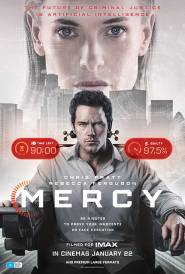Automated Functions

MS MEGABYTE - NEED HELP?
Well she's got all the answers!!!
MS MEGABYTE GIVES YOU ALL THOSE TECHIE HINTS & TIPS!
Well a huge virtual hello Femailers! I'm thrilled to be creating these words for you to read, and I hope you get as much fun out of discovering my shortcuts, hints and tips as I do using them every day!!!
If you like what you read, check me out on Channel 9's Today Show every Tuesday morning at 8:40am; and at
Get Mega.com - open all hours.
Conquer Your Computer
Ever wanted to know how to refine your Internet search, automate common tasks in Word, clean up your Inbox and create shortcuts on the desktop?
Well, I'll be covering those topics and much more in my "Conquer Your Computer" seminars around the country over the coming months.
First up is Hobart on Sunday July 14, followed by Brisbane on Sunday September 1.
To register your place, and for more information on ticket prices and venues, click the link below:
Conquer Your Computer
Automate, Automate
Those of you who know me will understand that I love to find the quickest way to do everything - I love automation!
One of the topics I demonstrate in the shortcut show (Conquer Your Computer) is AutoText in Word. Use it whenever you want to automate any commonly inserted blocks of text such as your signature block or intro paragraph for business letters. Here's how to do it:
* Type and select a block of text you commonly type.
* Drag over it with your mouse.
* Hold down Alt and press the F3 key along the top of your keyboard.
* Give your AutoText entry a name - make it short and sweet like: intro. Click OK or press Enter.
* Go to a blank document - now whenever you type that abbreviation - in our case the word 'intro' (without the quotes), a ToolTip will appear with a sample of your completed block of text. Just press Enter to accept the AutoText entry, or keep typing if you don't want it.
Go on - try it...you'll love it!
AutoCorrect
On the subject of automation, I will refresh your memory about another groovy Word function that is best used for words that you commonly mistype or strings of text only a few words long (as opposed to using AutoCorrect for paragraphs of text).
You may have noticed that if you type 'teh' in Word, it is automatically changed to 'the' when you press the Spacebar. You can set these things up yourself. Here's how:
* Go to the Tools menu and choose AutoCorrect.
* In the 'Replace' box, type a commonly mistyped word or a string of text, or even your abbreviated business name such as: MM.
* In the 'With' box, type the full text such as: Ms Megabyte is the shortcut queen!
* Click the Add button, then click OK.
The next time you type the abbreviation, in our case, MM and simply press Space - Word will AutoCorrect it for you!
(Note: One day if you actually DID want MM instead of the full Ms Megabyte... you'd press Ctrl+Z to Undo the AutoCorrection)
Internet Explorer Favourites
How to sort all the Favourites in alphabetical order.
* Click on the Favourites menu to open it.
* Right mouse click anywhere in the dropped down menu to display the shortcut menu.
* Near the bottom of the shortcut menu, you'll find 'Sort by Name'. Click that and everything should sort into alphabetical order.
Ms Megabyte - visit a href="http://www.getmega.com" target="_blank" onmouseover="window.status='www.getmega.com';return true;" onMouseOut="window.status=''; return true">www.getmega.com
Well she's got all the answers!!!
MS MEGABYTE GIVES YOU ALL THOSE TECHIE HINTS & TIPS!
Well a huge virtual hello Femailers! I'm thrilled to be creating these words for you to read, and I hope you get as much fun out of discovering my shortcuts, hints and tips as I do using them every day!!!
If you like what you read, check me out on Channel 9's Today Show every Tuesday morning at 8:40am; and at
Get Mega.com - open all hours.
Conquer Your Computer
Ever wanted to know how to refine your Internet search, automate common tasks in Word, clean up your Inbox and create shortcuts on the desktop?
Well, I'll be covering those topics and much more in my "Conquer Your Computer" seminars around the country over the coming months.
First up is Hobart on Sunday July 14, followed by Brisbane on Sunday September 1.
To register your place, and for more information on ticket prices and venues, click the link below:
Conquer Your Computer
Automate, Automate
Those of you who know me will understand that I love to find the quickest way to do everything - I love automation!
One of the topics I demonstrate in the shortcut show (Conquer Your Computer) is AutoText in Word. Use it whenever you want to automate any commonly inserted blocks of text such as your signature block or intro paragraph for business letters. Here's how to do it:
* Type and select a block of text you commonly type.
* Drag over it with your mouse.
* Hold down Alt and press the F3 key along the top of your keyboard.
* Give your AutoText entry a name - make it short and sweet like: intro. Click OK or press Enter.
* Go to a blank document - now whenever you type that abbreviation - in our case the word 'intro' (without the quotes), a ToolTip will appear with a sample of your completed block of text. Just press Enter to accept the AutoText entry, or keep typing if you don't want it.
Go on - try it...you'll love it!
AutoCorrect
On the subject of automation, I will refresh your memory about another groovy Word function that is best used for words that you commonly mistype or strings of text only a few words long (as opposed to using AutoCorrect for paragraphs of text).
You may have noticed that if you type 'teh' in Word, it is automatically changed to 'the' when you press the Spacebar. You can set these things up yourself. Here's how:
* Go to the Tools menu and choose AutoCorrect.
* In the 'Replace' box, type a commonly mistyped word or a string of text, or even your abbreviated business name such as: MM.
* In the 'With' box, type the full text such as: Ms Megabyte is the shortcut queen!
* Click the Add button, then click OK.
The next time you type the abbreviation, in our case, MM and simply press Space - Word will AutoCorrect it for you!
(Note: One day if you actually DID want MM instead of the full Ms Megabyte... you'd press Ctrl+Z to Undo the AutoCorrection)
Internet Explorer Favourites
How to sort all the Favourites in alphabetical order.
* Click on the Favourites menu to open it.
* Right mouse click anywhere in the dropped down menu to display the shortcut menu.
* Near the bottom of the shortcut menu, you'll find 'Sort by Name'. Click that and everything should sort into alphabetical order.
Ms Megabyte - visit a href="http://www.getmega.com" target="_blank" onmouseover="window.status='www.getmega.com';return true;" onMouseOut="window.status=''; return true">www.getmega.com
MORE